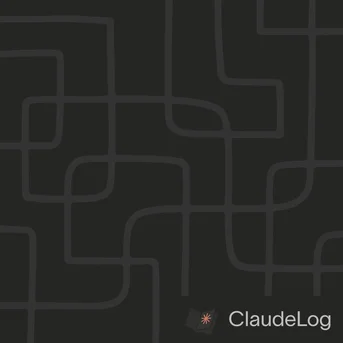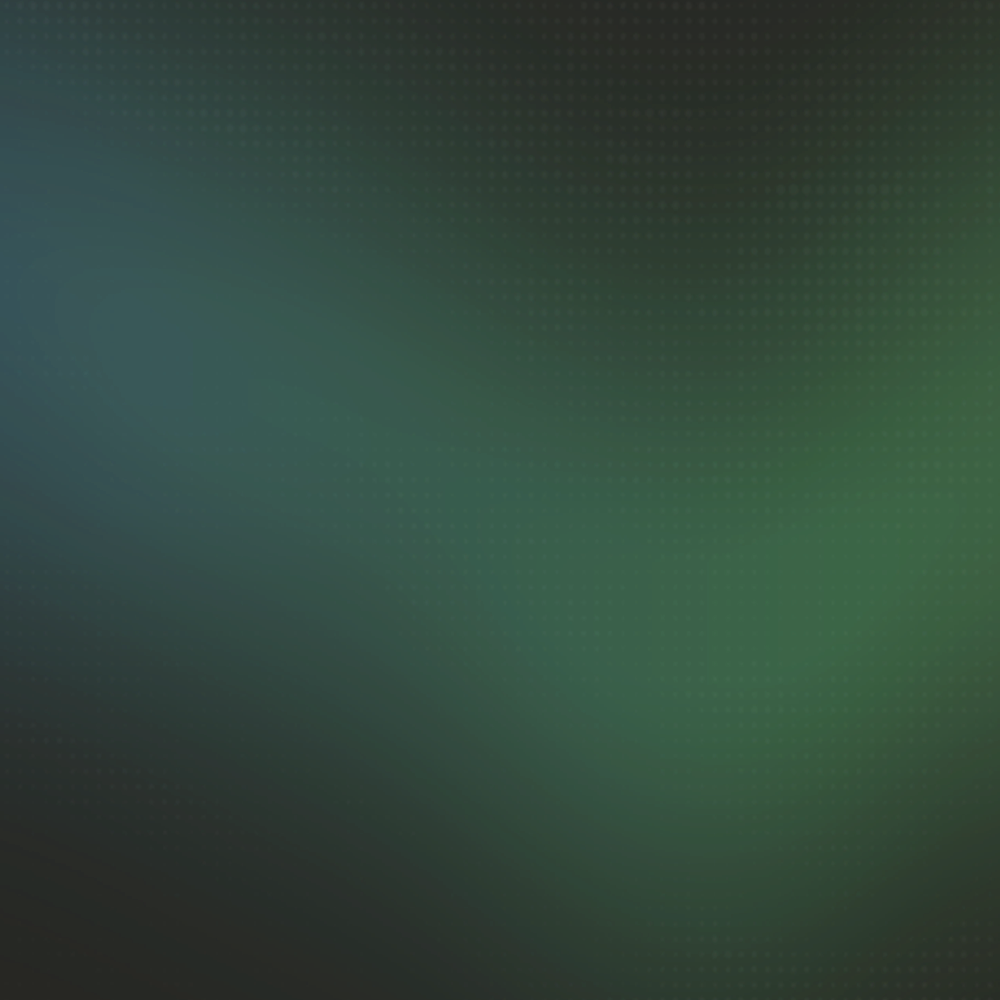Configuration
Complete Claude Code configuration with comprehensive setup guides for API keys, model selection, MCP servers, tool permissions, and multi-directory workflows. Essential settings for optimizing your AI development experience.
Plan Mode separates research and analysis from execution in Claude Code, significantly improving safety. Claude won't edit files or run commands until you approve the plan. Activate with Shift+Tab twice for structured planning without unwanted changes. Learn more about Plan Mode
API Key Setup
To use Claude Code, a user must have a Claude Pro subscription, a Claude Max subscription, or an Anthropic API key. You can set it up with an API key by following these methods:
# Option 1: Environment variable (recommended)
export ANTHROPIC_API_KEY="your-api-key-here"
# Option 2: Add to your shell profile
echo 'export ANTHROPIC_API_KEY="your-api-key-here"' >> ~/.bashrc
source ~/.bashrc
Model Selection
Claude Code supports multiple models. You can specify which model to use:
Claude Sonnet 4.5: Latest balanced performance and speed
export ANTHROPIC_MODEL="claude-sonnet-4-5-20250929"
Claude 4.1 Opus: Latest maximum capability with enhanced coding and debugging performance
export ANTHROPIC_MODEL="claude-opus-4-1-20250805"
Claude 4 Opus: Previous generation maximum capability model
export ANTHROPIC_MODEL="claude-opus-4-20250514"
Claude 3.5 Haiku: Fastest and most cost-effective
export ANTHROPIC_MODEL="claude-3-5-haiku-20241022"
Important limitations: Claude 3.5 Haiku
While Haiku is cost-effective, it has significant limitations for Claude Code usage:
- Reduced reasoning capabilities - Struggles with complex multi-step planning and architectural decisions
- Limited context understanding - Less effective at analyzing large codebases and maintaining context across multiple files
- Simplified code analysis - May miss subtle bugs, dependencies, or complex patterns that modern models catch
- Basic refactoring only - Not suitable for sophisticated restructuring or feature implementations
- Limited framework knowledge - Less effective with complex frameworks or novel coding patterns
Recommended use cases for Haiku:
- Simple single-file edits
- Basic syntax corrections
- Quick code questions
- Learning Claude Code basics before upgrading
For serious development work, Claude Sonnet 4.5 or Opus provide substantially better results and are worth the additional cost.
Alternative Method: You can also specify the model directly when starting Claude Code:
claude --model claude-sonnet-4-5-20250929
claude --model claude-opus-4-1-20250805
claude --model claude-opus-4-20250514
claude --model claude-3-5-haiku-20241022
Model Switching During Session
You can switch models mid-session using the /model command, which provides an interactive menu:
/model
Available Options:
- Default (recommended) - Opus 4.1 for up to 20% of usage limits, then use Sonnet 4
- Opus - Opus 4.1 for complex tasks (reaches usage limits faster)
- Sonnet - Sonnet 4.5 for daily use
- Opus Plan Mode - Use Opus 4.1 in plan mode, Sonnet 4.5 otherwise ✔
The Opus Plan Mode automatically switches between models based on context, using Opus 4.1 for research and planning phases, then Sonnet 4.5 for implementation and execution.
Model Name Validation
Starting with v1.0.111, the /model command validates provided model names to ensure they're correctly specified and supported. This prevents errors from typos or unsupported model requests:
/model claude-4-sonnet # Valid - switches successfully
/model invalid-model # Invalid - shows validation error
/model opus # Valid - uses model alias
Validation ensures immediate feedback rather than failing during actual model requests.
MCP Configuration
Model Context Protocol (MCP) allows Claude Code to connect to external tools and services. Configure MCP servers to extend Claude's capabilities:
MCP Server Setup
MCP configuration can be stored in multiple locations:
- Project-scoped MCP:
.mcp.json(in your project directory, version-controlled) - Project-specific:
.claude/settings.local.json(in your project directory) - User-specific local:
~/.claude/settings.local.json - User-specific global:
~/.claude/settings.json - Main Claude.json:
~/.claude.json - Dedicated MCP file:
~/.claude/mcp_servers.json
Example MCP configuration:
// Example: ~/.claude.json (recommended for reliability)
{
"projects": {
"/path/to/your/project": {
"mcpServers": {
"filesystem": {
"command": "npx",
"args": ["-y", "@modelcontextprotocol/server-filesystem", "/Users/username/Desktop", "/path/to/allowed/dir"]
},
"memory": {
"command": "npx",
"args": ["-y", "@modelcontextprotocol/server-memory"]
},
"fetch": {
"command": "npx",
"args": ["-y", "@modelcontextprotocol/server-fetch"]
}
}
}
},
...
}
Note: If following this example ensure you update the right projects configuration.
For additional tools and integrations beyond MCP, explore our Add-ons.
Project-Scoped MCP Configuration
Project-scoped MCP configuration uses .mcp.json files in your project directory, enabling version-controlled, team-shared MCP server definitions.
Benefits:
- Team Collaboration - Share MCP configurations via version control
- Project Isolation - Different projects can have different MCP setups
- Simplified Onboarding - New team members get MCP servers automatically
- Version Control - Track changes to MCP configurations alongside code
Example .mcp.json:
{
"mcpServers": {
"reddit": {
"command": "node",
"args": ["/Users/username/reddit/build/index.js"]
},
"memory": {
"command": "npx",
"args": ["-y", "@modelcontextprotocol/server-memory"]
}
}
}
Project MCP Server Control:
To enable project-scoped MCP servers, add one of these settings to your .claude/settings.json:
{
"enableAllProjectMcpServers": true
}
Automatically approves ALL MCP servers defined in project .mcp.json files
{
"enabledMcpjsonServers": ["memory", "github"]
}
Whitelist specific servers from .mcp.json files to approve
{
"disabledMcpjsonServers": ["filesystem"]
}
Blacklist specific servers from .mcp.json files to reject
Choose the approach that best balances convenience with your security requirements.
UI Settings
Configure Claude Code's interface behavior and visual elements to match your workflow preferences.
Spinner Tips Configuration
Control whether helpful tips appear during loading animations by adding the setting to your project's .claude/settings.json:
{
"spinnerTipsEnabled": false // Disable spinner tips for cleaner interface
}
Benefits of disabling:
- Reduced visual distractions during focused work
- Cleaner interface for minimalist preferences
- Faster visual processing without constant tip notifications
Allowed Tools
Allowed Tools Setup
Allowed tools configuration can be stored in multiple locations:
- Project-specific:
.claude/settings.local.json(in your project directory) - User-specific local:
~/.claude/settings.local.json - User-specific global:
~/.claude/settings.json - Main Claude.json:
~/.claude.json
Example Allowed Tools configuration:
// Example: ~/.claude.json (recommended for reliability)
{
"projects": {
"/path/to/your/project": {
"mcpServers": {
"filesystem": {
"command": "npx",
"args": ["-y", "@modelcontextprotocol/server-filesystem", "/Users/username/Desktop", "/path/to/allowed/dir"]
}
},
"allowedTools": [
"Task",
"Bash", // ⚠️ Dangerous: allows all system commands
"Bash(git log:*)", // Safer: only allows git log commands
"Glob",
"Grep",
"LS",
"Read",
"Edit",
"MultiEdit",
"Write",
"WebFetch",
"WebSearch"
]
}
},
...
}
Note: If following this example ensure you update the right projects configuration.
Interactive Permission Management
For a more user-friendly approach to managing tool permissions, use the /permissions command within Claude Code:
# Launch the interactive permissions UI
/permissions
This advanced interface allows you to:
- View current permissions - See which tools are currently allowed or denied
- Explicitly allow tools - Grant permission to specific tools or tool patterns
- Explicitly deny tools - Block access to tools you want to restrict
- Navigate visually - Use an intuitive UI instead of manually editing JSON files
The /permissions interface provides real-time permission management with a fluid, responsive experience that makes configuration changes effortless—no need to restart Claude Code or manually edit configuration files.
Multiple configuration locations exist due to legacy compatibility - you might encounter different file names and directory locations.
Recommendation: Use ~/.claude.json for reliability as shown in the examples above.
Additional Working Directories / Extended Workspace
Claude Code can access multiple directories beyond your current working directory using:
- CLI argument:
--add-dir(added in v1.0.18) when starting Claude Code - Slash command:
/add-dirmid-session for seamless workflow expansion
This allows you to work across multiple projects or reference external resources without changing directories or restarting your session.
Usage
CLI Argument (at startup):
# Add a single additional directory
claude --add-dir /path/to/other/project
# Combine with other options
claude --add-dir ~/shared/libraries
# Use with print mode for scripting
claude --add-dir ../backend -p "Validate that API calls in the current directory match endpoints defined in ../backend"
Slash Command (mid-session):
# Add directory without restarting your session
/add-dir /path/to/other/project
# Add multiple directories as needed
/add-dir ~/shared/libraries
/add-dir ../backend-api
Common Use Cases
Multi-Repository Projects
# At startup: Work on frontend while referencing the backend API
claude --add-dir ../backend-api
# Mid-session: Add backend when you need to reference API endpoints
/add-dir ../backend-api
Shared Resources
# At startup: Access shared configs or documentation
claude --add-dir ~/company/shared-configs
# Mid-session: Add shared resources when needed
/add-dir ~/company/shared-configs
Dynamic Workflow expansion
# Start with current project, then expand as needed
# No need to restart when you realize you need additional context
/add-dir ../related-service
/add-dir ~/templates
Note: The current working directory is always included. CLAUDE.md files appear to not be read in automatically from additional directories added via --add-dir.
This feature significantly improves workflow orchestration by enabling Claude to:
- Work across repositories simultaneously—maintaining context and applying consistent changes
- Reference shared code directly from libraries or configuration repositories
- Temporarily expose a codebase for Claude to analyze or modify without changing directories
- Expand workspace dynamically using
/add-dirwithout interrupting your current session
The /add-dir slash command makes this particularly seamless—you can start focused on one project and organically expand your workspace as needs emerge, without losing context or restarting. Instead of juggling multiple sessions or copying files, you can compose multiple repositories within the same workflow structure—orchestrating complex multi-repository operations in a single, context-aware session.
See Also: Pricing Plans|CLAUDE.md Guide|MCPs & Add-ons|FAQs