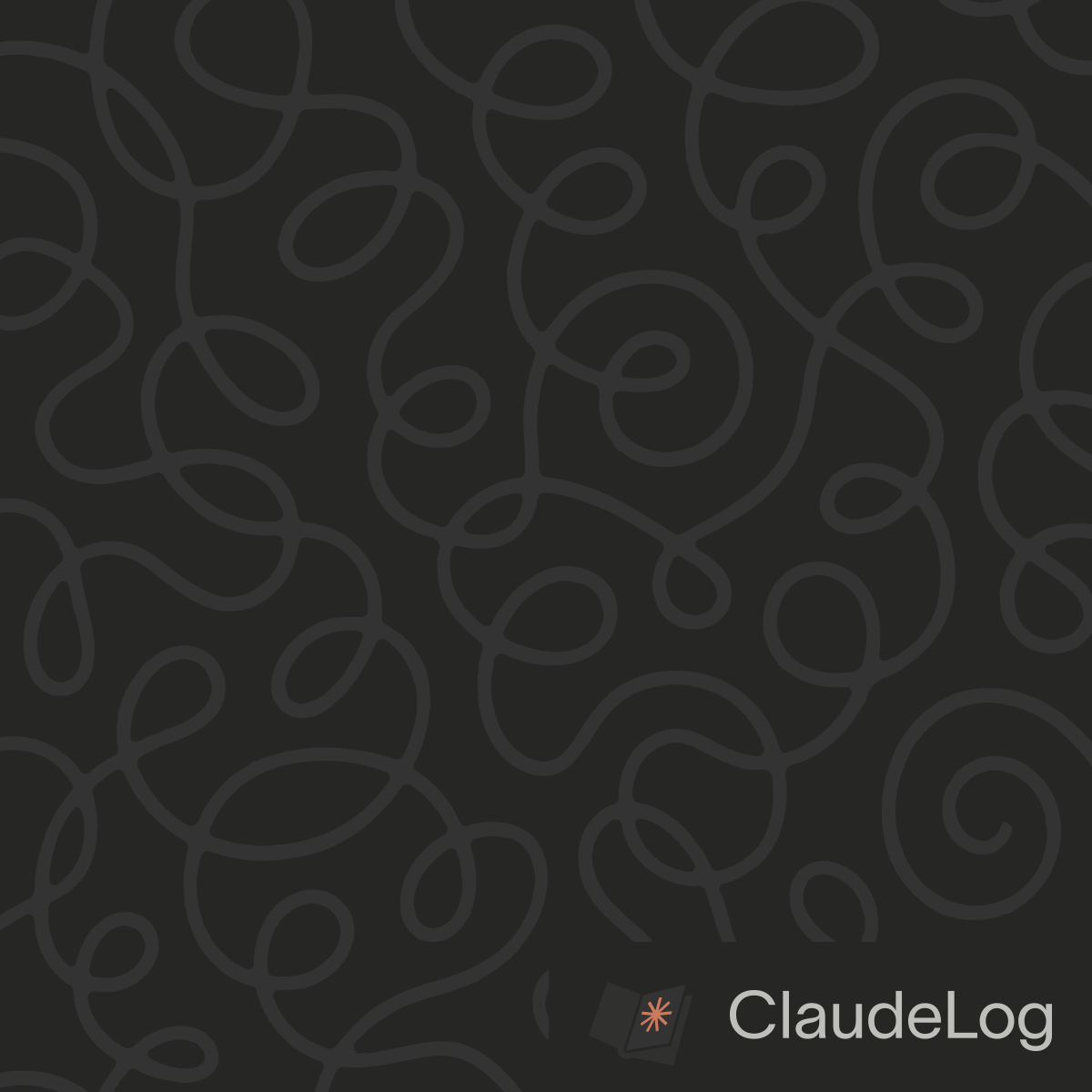Claude Code on Windows: Terminal vs VS Code Setup
For new users on Windows, I recommend starting with VS Code integration. You get Claude Code's power with the familiar editor interface, making the learning curve much gentler.
VS Code Integration (Recommended for Beginners)
I observe that beginners have much more success with the VS Code approach. You run Claude Code in VS Code's integrated terminal while editing files in the familiar interface.
Why it works better for newcomers:
- Familiar environment: Keep using VS Code shortcuts and features you already know
- Visual file changes: See Claude's edits immediately in the editor with syntax highlighting
- Visual Git integration: VS Code's diff viewer, staging interface, and commit tools provide a familiar visual experience for reviewing Claude's changes
- WSL integration: VS Code's Remote-WSL extension provides smooth integration between Windows and the Linux environment
The setup is straightforward: open VS Code, open the integrated terminal, run claude, and start coding. Claude makes changes that appear instantly in your editor. See our Windows installation guide and VS Code integration for detailed setup instructions.
Terminal Approach
Terminal mode is excellent once you're comfortable with command-line workflows. I switch to terminal when doing bulk file operations, when I want to focus purely on the conversation without editor distractions, or when I just want to lock-in with a minimal lightweight UI.
When terminal excels:
- Focus mode: Minimal UI when you want to
lock-inwithout distractions - Quick tasks: File renames, bulk operations, project analysis, MCP tasks, queries, research
- Command-line familiarity: Great for users comfortable with CLI workflows
- Performance: Slightly faster on resource-constrained systems
Begin with VS Code integration to build confidence with Claude Code. Once comfortable, experiment with terminal workflows - they're excellent but have a learning curve. Many experienced users end up using both approaches strategically.
See Also: Getting Started|Windows Installation|VS Code Integration