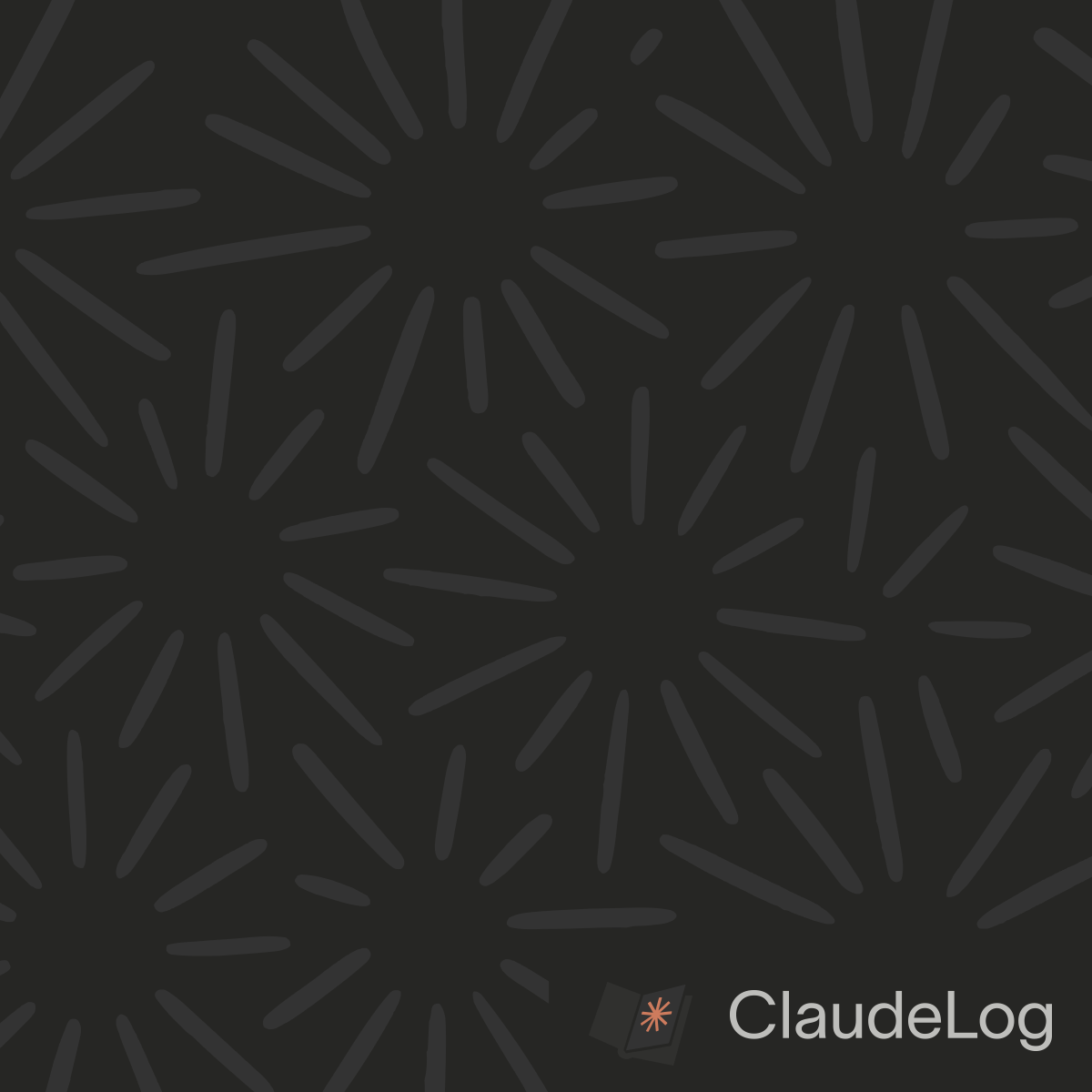Download Claude Code for Mac
Claude Code works natively on macOS with excellent Terminal integration. Installation is straightforward via npm with automatic PATH configuration for global access.
Quick Installation
Open Terminal and run:
npm install -g @anthropic-ai/claude-code
Configure authentication:
claude config
I find the macOS Terminal provides an excellent Claude Code experience with good integration with development workflows.
Prerequisites
Node.js Installation - Install Node.js 18.0+ via Homebrew (recommended):
# Install Homebrew if needed
/bin/bash -c "$(curl -fsSL https://raw.githubusercontent.com/Homebrew/install/HEAD/install.sh)"
# Install Node.js
brew install node
System Requirements:
- macOS (with Node.js support)
- Node.js 18.0 or higher
- Active internet connection
macOS Features
Terminal Integration - Native support for Terminal features and notifications.
Permissions - macOS may prompt for developer tool permissions during first use.
Configuration
Config Location - Settings stored in ~/.claude/settings.json in your home directory.
Global Access - Claude Code installs globally via npm for system-wide terminal access.
Permission Issues
If you encounter permission errors during installation:
sudo npm install -g @anthropic-ai/claude-code
Or configure npm to avoid sudo requirements for global packages.
Use Homebrew to install Node.js for easier version management and better integration with macOS development tools.
See Also: Download Claude Code|Terminal Notifications|Installation Guide