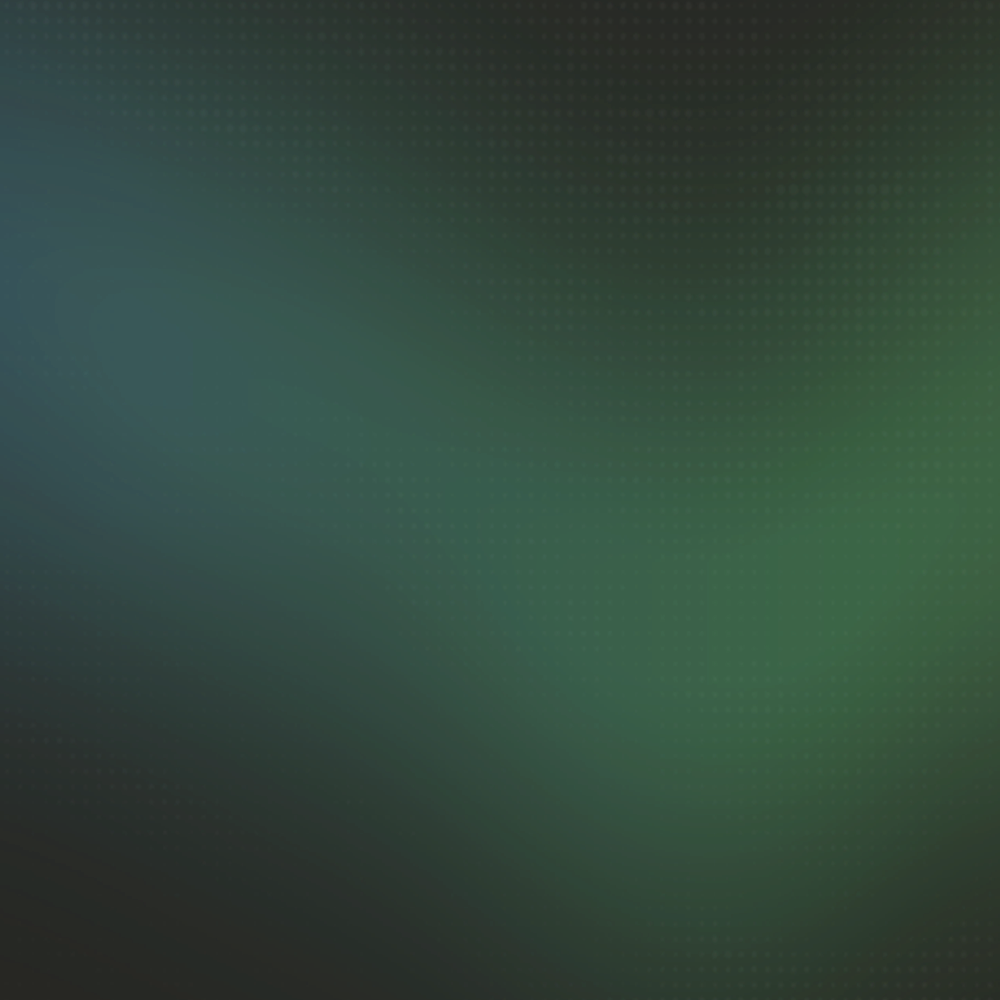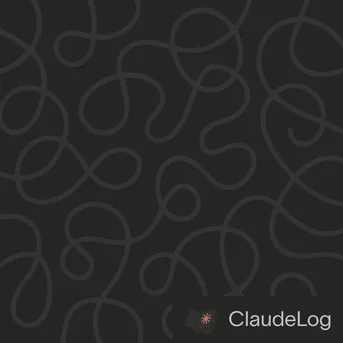How to Add MCP to Claude Code
Adding MCP (Model Context Protocol) servers to Claude Code extends its capabilities with external tools, APIs, and resources. I add MCP servers to give Claude access to web search, documentation, and specialized services during development.
Quick Steps to Add MCP
Step 1: Create Configuration File
# Navigate to your home directory
cd ~
# Create or edit the Claude configuration
nano .claude.json
Step 2: Add MCP Server Configuration
{
"projects": {
"/your/project/path": {
"mcpServers": {
"brave-search": {
"command": "npx",
"args": ["-y", "@modelcontextprotocol/server-brave-search"]
}
}
}
}
}
Step 3: Restart Claude Code
# Exit current session
exit
# Start Claude Code again
claude --continue
That's it! Claude now has access to the MCP server capabilities.
Popular MCP Servers to Add
Web Search Access - Add Brave Search for real-time information:
"brave-search": {
"command": "npx",
"args": ["-y", "@modelcontextprotocol/server-brave-search"]
}
Documentation Access - Add Context7 for up-to-date API references:
"context7": {
"command": "npx",
"args": ["-y", "context7-mcp"]
}
File System Access - Add filesystem MCP for broader file operations:
"filesystem": {
"command": "npx",
"args": ["-y", "@modelcontextprotocol/server-filesystem", "/path/to/allowed/directory"]
}
Verify MCP is Working
Test the connection - Ask Claude to use the new capability:
"Search for the latest React 19 features"
Add one MCP server at a time to test functionality. I recommend starting with Brave Search since it provides immediate, visible benefits for development workflows.
See Also: MCP Server Setup|What is MCP|Context7 MCP|Brave Search MCP|Configuration Guide