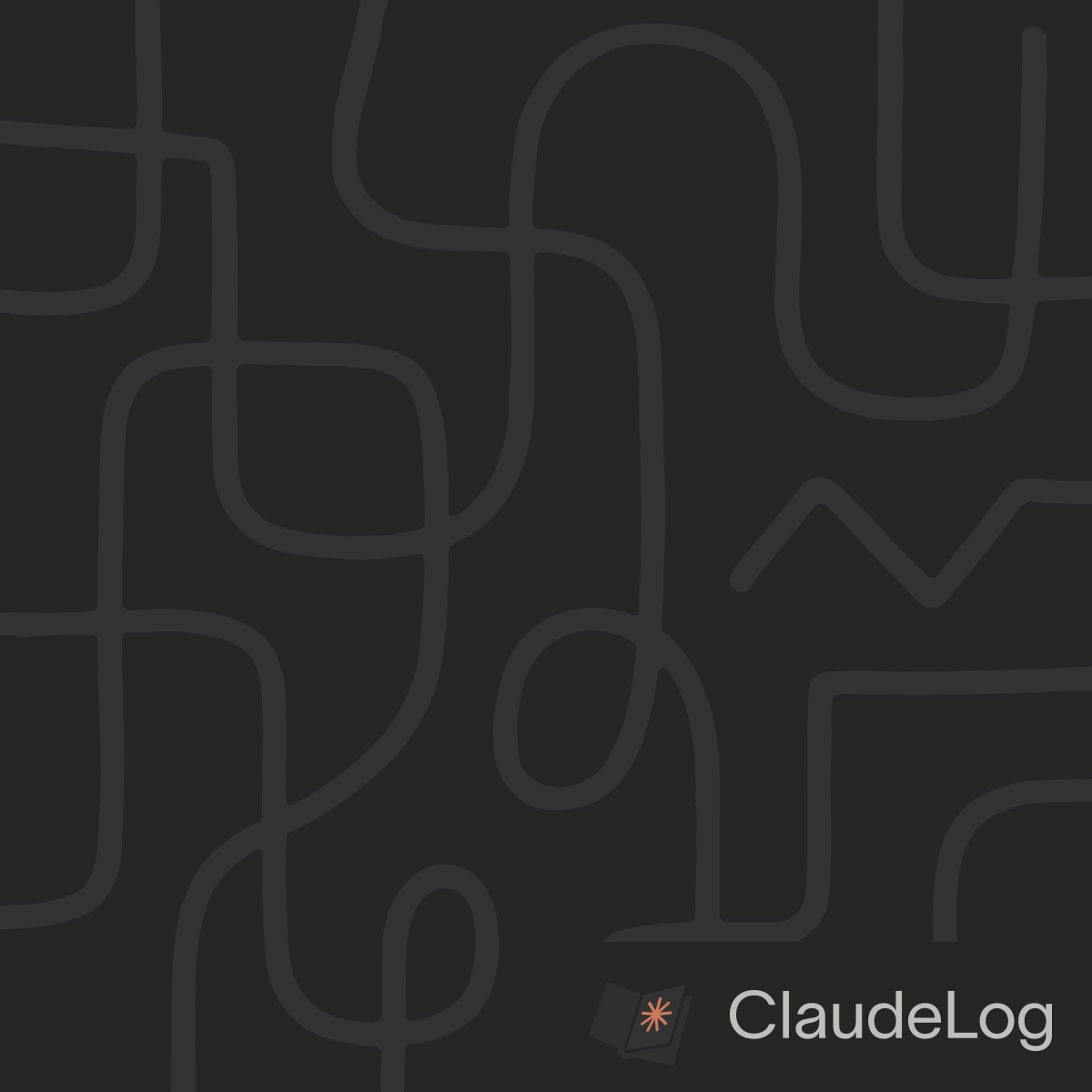How to Enable Claude Code Notifications
Claude Code notifications alert you when tasks complete, preventing the need to constantly monitor progress. Set up terminal bell notifications or system sound alternatives for hands-off workflow management.
How to Use It
Enable terminal bell notifications globally with the configuration command, then test your system's bell functionality. For Windows WSL environments where standard bells don't work, configure PowerShell system sounds as alternatives.
Why Use It
Notifications free me from monitoring Claude Code continuously, allowing multitasking while staying informed about task completion. I use them to maintain focus on other work while Claude handles background operations.
Benefits:
- Multitasking Freedom - Work on other tasks while Claude Code runs operations
- Immediate Awareness - Know instantly when Claude completes tasks or needs input
- Focus Management - Avoid constant terminal checking and maintain concentration
I enable notifications because they transform Claude Code from a tool requiring constant attention into a true development partner that works independently and alerts me when needed.
Enable terminal bell notifications globally: claude config set --global preferredNotifChannel terminal_bell. Test with echo -e "\a" to verify your terminal supports bell notifications.
For Windows WSL environments where standard bells fail, add instructions to your CLAUDE.md telling Claude to execute powershell.exe -c "[System.Media.SystemSounds]::Question.Play()" when tasks complete. This provides better audible alerts than the default beep.
See Also: Terminal Bell Notifications|Configuration Guide|Windows Installation