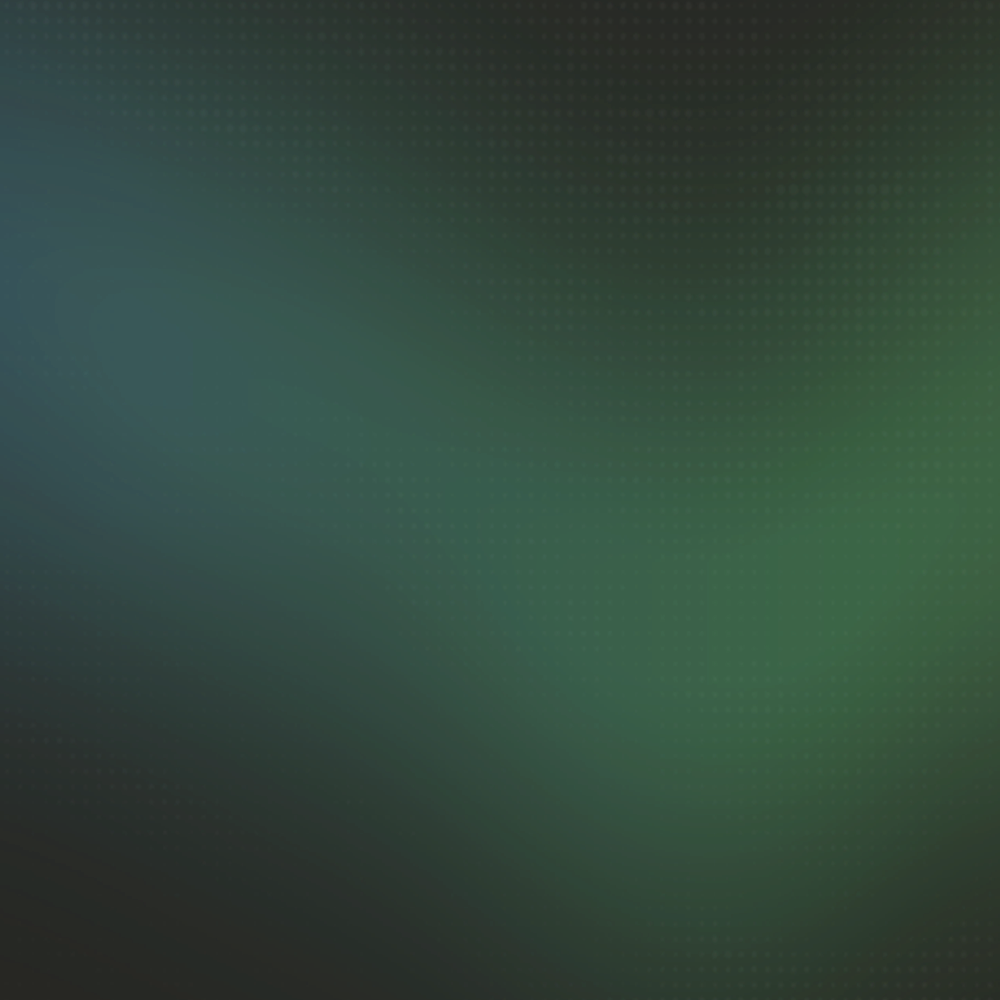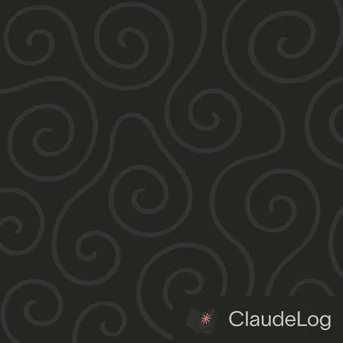How to Install Claude Code on Windows
I use Claude Code on Windows via WSL2 (Windows Subsystem for Linux). The setup requires a few specific steps, but once configured properly, the experience is seamless.
Prerequisites
Before installing Claude Code, you'll need:
- Windows 10 version 2004 or higher (or Windows 11)
- WSL2 installed and configured
- Node.js 18.0+ in your WSL environment
- Anthropic API key or Claude subscription
Step by Step Installation
1. Install WSL2
If you haven't already installed WSL2:
wsl --install
This installs WSL2 with Ubuntu by default. Restart your computer when prompted.
2. Set Up Your Linux Environment
Open your WSL terminal and update packages:
sudo apt update && sudo apt upgrade -y
3. Install Node.js
Install Node.js 18.0+ in your WSL environment:
# Download and run NodeSource setup script for LTS version
curl -fsSL https://deb.nodesource.com/setup_lts.x | sudo -E bash -
sudo apt-get install -y nodejs
Verify the installation:
node --version
npm --version
4. Install Claude Code
Now install Claude Code globally:
npm install -g @anthropic-ai/claude-code
5. Configure Authentication
Set up your authentication method:
For API users:
claude config
For subscription users:
You'll authenticate through the browser when you first run claude.
VS Code Integration
Once Claude Code is installed, you can seamlessly integrate it with Visual Studio Code. I use this setup daily and find it incredibly productive.
- Open VS Code on Windows: Launch Visual Studio Code from your Windows desktop or start menu
- Install the WSL extension: Search for "WSL" in the Extensions panel and install the official Microsoft WSL extension
- Open your project in WSL: Use Ctrl+Shift+P, type "WSL: Open Folder in WSL" and select your project directory
- Access WSL terminal: Open the integrated terminal (Ctrl+`) which will automatically connect to your WSL environment
- Launch Claude Code: Run
claudein the integrated terminal to start your Claude Code session
This gives you the best of both worlds: familiar VS Code interface with Claude Code's powerful terminal capabilities.
Testing Your Installation
Create a simple test to verify everything works:
mkdir claude-test
cd claude-test
echo "# Test Project" > README.md
claude
If Claude Code starts successfully and can read your README.md file, you're all set!
Windows-Specific Features
Claude Code includes several Windows-optimized features for improved workflow integration:
Image Clipboard Support
Alt + V Shortcut (v1.0.93+) - Paste images directly from clipboard into your Claude Code session:
# Copy an image to clipboard (screenshots, copied images, etc.)
# Press Alt + V in Claude Code to paste directly
This streamlines image sharing and screenshot analysis workflows without requiring file management.
Path Format Handling
POSIX Path Format (v1.0.106+) - Windows path permissions now consistently use POSIX format for better cross-platform compatibility:
# Claude Code now uses POSIX format for Windows paths
Read(//c/Users/username/Documents/project/file.txt)
# Instead of traditional Windows format
# Read(C:\Users\username\Documents\project\file.txt)
This improves consistency when working with cross-platform projects and tools.
Benefits:
- Cross-Platform Compatibility - Consistent path handling across operating systems
- Tool Integration - Better compatibility with Linux-based development tools
- Script Portability - Easier sharing of configurations and scripts
See Also: Installation Guide|Getting Started|Pricing