Auto-Accept Permissions
Auto-accept permissions is a mechanic in Claude Code that eliminates confirmation prompts, enabling Claude to execute actions immediately without interrupting the flow for approval.
When activated, the UI displays "auto-accept edit on" and Claude will not pause to request permission before making file edits, running commands, or other operations. The permission request interface is typically presented when Claude determines a task could be potentially dangerous and requires explicit approval.
You can adjust which tools are allowed through auto-accept mode by updating your allowedTools configuration (see the Claude Code Configuration Guide for details).
You activate it by pressing shift+tab repeatedly to cycle through modes: normal-mode, auto-accept edit on, and plan mode on as indicated within the Claude Code UI.
This mechanic represents the opposite end of the safety spectrum from Plan Mode, prioritizing speed and uninterrupted execution over cautious verification. The seamless keyboard toggle makes it easy to switch modes as your workflow demands.
Prior to Auto-Accept
I found myself constantly hitting Enter to approve Claude's actions when permission prompts appeared for file modifications, command execution, or system interactions.
While these prompts serve an important safety function, they create friction when you're confident in Claude's approach and want uninterrupted execution.
Folks on r/ClaudeAI have expressed similar frustration with the constant permission requests, particularly during repetitive tasks like refactoring or when trying to achieve long agentic sprints for 10-40 minutes.
With Auto-Accept
Auto-accept transforms Claude Code into a seamless execution environment (assuming your allowedTools are setup correctly). Claude proceeds immediately with file edits, command execution, and other operations without breaking flow.
When I have a clear direction, auto-accept allows me to leave Claude working autonomously while I focus on other tasks. I can get in the zone on different work, only checking on Claude when he contacts me via the bell notification system.
I observe this is particularly valuable during:
- Researching codebases and documentation
- Large refactoring operations across multiple files
- Following long plans that have been thoroughly checked
The result is dramatically faster iteration cycles and maintained focus on the problem rather than constant approval decisions.
Safety Considerations
Use auto-accept cautiously. Without permission prompts, Claude would immediately execute all proposed changes. File modifications proceed without confirmation, bash commands run immediately, and potentially destructive operations occur without pause. Large scale modifications across multiple files happen in sequence, creating compound risk if something goes wrong.
Permission Mode Cycling
Pressing shift+tab cycles through Claude Code's permission modes:
- normal-mode - Standard permission prompts for all operations
- auto-accept edit on - Auto-accept all permissions for any operations
- plan mode on - Read-only research and planning mode
The UI clearly indicates which mode is active, displaying the exact terminology as you cycle through each state.
See Also: Plan Mode|Allowed Tools Configuration|Dangerous Skip Permissions
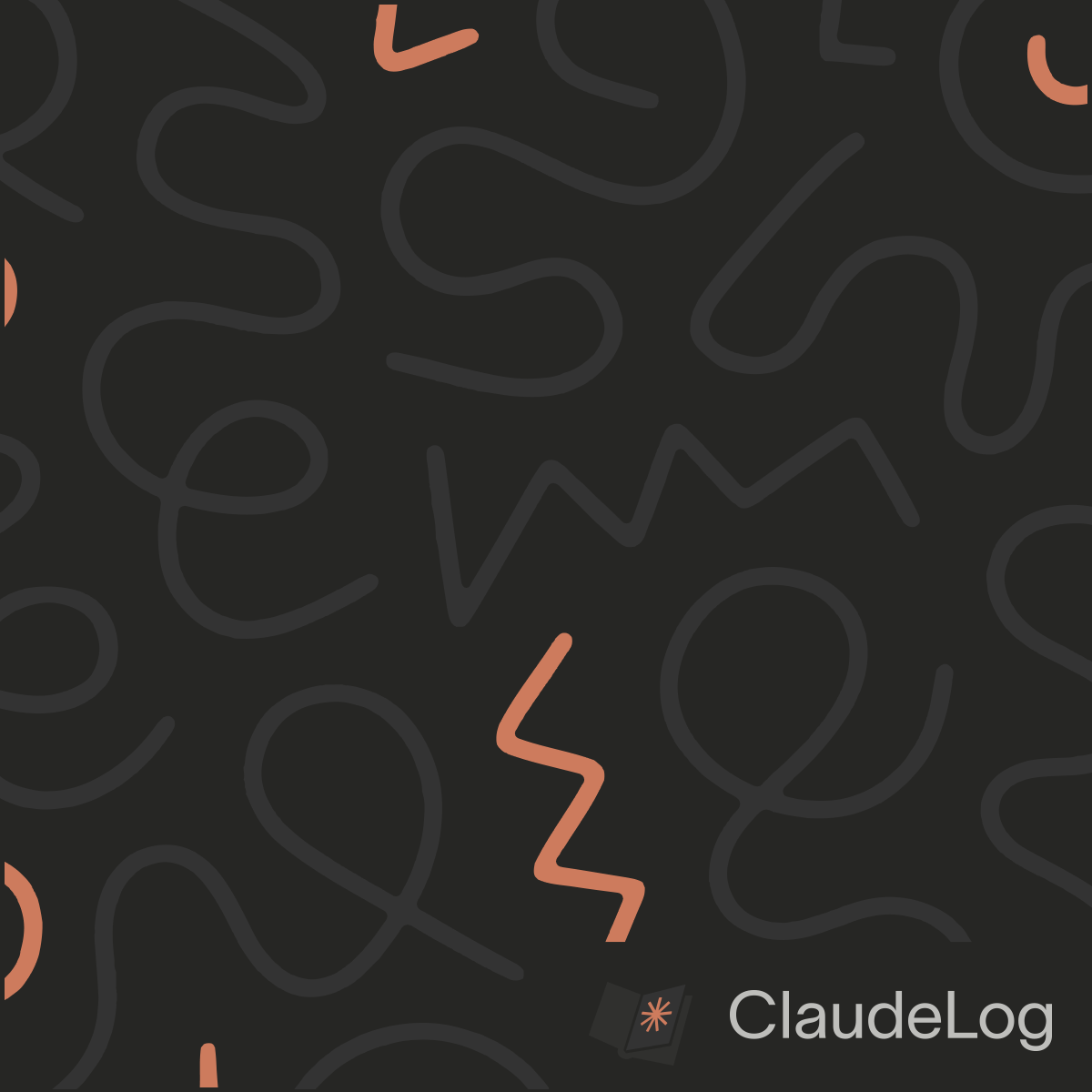
 InventorBlack
InventorBlack