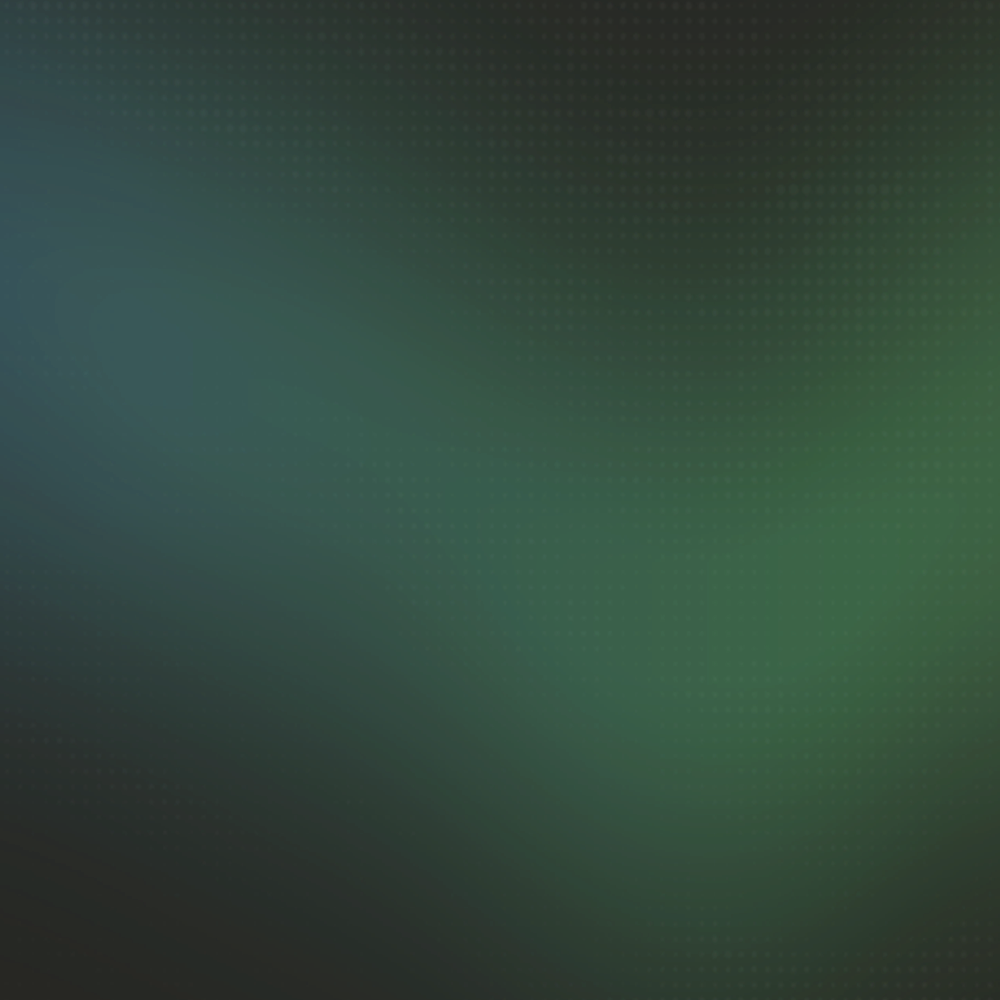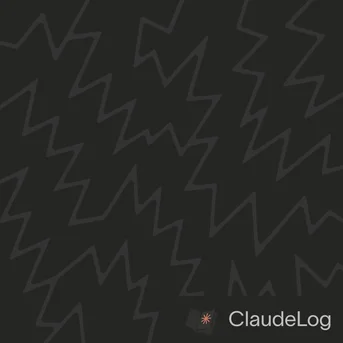Claude Code FAQs
Comprehensive Claude Code FAQ covering installation, setup, configuration, best practices, and troubleshooting. Get answers to common questions from real-world usage and community discussions.
Introduced in v2.0.0, Rewind lets you roll back both Claude's conversation context and code state to previous points. Activate with double escape or /rewind to undo mistakes and explore different approaches fearlessly. Learn more about Rewind
Getting Started
Q: What is Claude Code? A: Claude Code is Anthropic's official CLI for AI-assisted coding. It's a terminal-based development tool with file management, code analysis, multi-model support, and MCP server integration. Learn more
Q: What can Claude Code do? A: Claude Code handles code analysis, feature development, refactoring, debugging, testing, documentation, and works with virtually any programming language and framework. See all features
Q: What is Claude Code used for? A: Claude Code is used for AI-assisted software development, from writing new features to debugging existing code, with support for any programming language or framework. Common workflows
Q: How do I get started with Claude Code?
A: Install via npm, navigate to your project, run claude, then ask "explain what this repo is about" to get immediate project-specific guidance. Quick start
Q: Is Claude Code easy to learn for beginners? A: Yes, Claude Code uses natural language commands making it very beginner-friendly. Start with simple requests like "explain this code" or "create a hello world file" to get comfortable. Beginner tutorial
Q: Do I need coding experience to use Claude Code? A: While helpful, extensive coding experience isn't required. Claude Code accepts natural language requests and can teach you as you work. It's excellent for learning programming concepts through hands-on practice. Start learning
Q: How good is Claude Code? A: Claude Code excels at complex coding tasks with superior reasoning, extensive context awareness, and seamless multi-file operations. It consistently outperforms other AI coding tools in code quality and workflow integration. Quality assessment
Q: Why is Claude Code so good? A: Claude Code excels due to superior reasoning capabilities, extensive context windows, native terminal integration, and advanced tool orchestration that enables complex development workflows other AI tools cannot match. Key advantages
Q: Where can I find Claude Code release notes? A: Complete Claude Code release notes with version history, new features, improvements, and bug fixes are available in our comprehensive release notes page. View release notes
Q: Where is the official Claude Code documentation? A: The official Claude Code documentation by Anthropic provides authoritative technical specifications, installation procedures, and API references. Visit official docs
Q: What is Claude for Chrome? A: Claude for Chrome is a browser extension that brings Claude AI directly into your web browsing experience, providing webpage analysis, content summarization, and intelligent research assistance. Browser extension guide
Pricing
Q: How much is Claude Code? A: Claude Code costs $20/month (Claude Pro), $100-200/month (Claude Max 5x/20x), or pay-per-use API pricing from $0.25-75 per million tokens. Choose based on usage patterns and model preferences. Pricing breakdown
Q: How expensive is Claude Code? A: Claude Code costs $20-200/month for subscriptions (Pro, Max 5x, Max 20x) or $0.25-75 per million tokens via API. Most professional developers find it cost-effective compared to development time saved and productivity gains. Cost analysis
Q: Is Claude Code free? A: Claude Code requires a paid subscription (Claude Pro $20/month, Claude Max 5x/20x $100-200/month) or API access. No free tier is available for the terminal application. Free options
Q: What is Claude Max? A: Claude Max offers two premium tiers (5x and 20x) with $100-200/month pricing, higher usage limits, Claude 4 Opus access, and extended development sessions for professional workflows. Max tiers
Installation & Setup
Q: Download Claude Code
A: Download Claude Code via npm: npm install -g @anthropic-ai/claude-code. Requires Node.js 18+ and Claude subscription or API key for authentication. Download guide
Q: Download Claude Code for Windows A: Requires WSL2 installation. Claude Code runs within the Linux environment on Windows through WSL2 only - no native Windows installation available. Windows download
Q: Download Claude Code for Mac A: Install via npm in Terminal on macOS 10.15+. Use Homebrew to install Node.js 18+ first for easy setup and version management. Mac download
Q: How do I install Claude Code?
A: Install Claude Code using npm: npm install -g @anthropic-ai/claude-code. You'll need Node.js 18.0+ and either an Anthropic API key or Claude Max subscription. Installation guide
Q: Does Claude Code work on Windows? A: Yes, Claude Code works smoothly on Windows via WSL2 (Windows Subsystem for Linux). Install WSL2, then install Claude Code within the Linux environment. You can edit files in Visual Studio Code while Claude Code runs in the WSL terminal. Windows setup
Q: How do I install Claude Code on Windows? A: Install WSL2 first, then install Node.js and Claude Code within the Linux environment. VS Code integrates seamlessly for editing files while Claude Code runs in the WSL terminal. Step-by-step guide
Q: Does Claude Code work on Windows 11? A: Yes, Claude Code works excellently on Windows 11 via WSL2. Windows 11 has improved WSL2 performance and better integration with Linux applications. Windows 11 setup
Q: How do I install Claude Code on Mac?
A: Install Node.js 18.0+, then run npm install -g @anthropic-ai/claude-code. Configure with claude config using your API key or Claude subscription. macOS installation is straightforward with no additional setup required. Mac setup
Q: Does Claude Code work on macOS? A: Yes, Claude Code works natively on macOS 10.15+ with excellent performance. Simply install Node.js and Claude Code via npm - no additional configuration needed like Windows WSL2. Get started
Q: Can you use Claude Code on a VPS/remote server? A: Yes, Claude Code can be installed and run on VPS with proper security setup. This allows you to work on projects with more computational resources or maintain persistent sessions. Ensure proper firewall configuration and secure access methods.
Q: Is Claude Code slower on WSL compared to native Linux? A: Yes, Claude Code typically runs more efficiently on native Linux due to direct system access and reduced overhead. WSL2 introduces virtualization layers that can impact performance, especially for file operations and process spawning.
Q: How do I update Claude Code to the latest version?
A: Run npm update -g @anthropic-ai/claude-code to update to the latest version. Check your current version with claude --version before and after updating to confirm the update was successful.
Q: How do I check my Claude Code version?
A: Run claude --version in your terminal to see the currently installed Claude Code version. This is useful for troubleshooting and ensuring you have the latest features.
Q: How do I uninstall Claude Code? A: See our uninstall guide for step-by-step removal instructions including configuration cleanup.
Q: Where is Claude Code installed?
A: Claude Code installs globally via npm at /usr/local/lib/node_modules/@anthropic-ai/claude-code with configuration files in ~/.claude.json and ~/.claude/ directory. Installation locations
Q: How do I revert Claude Code to a previous version?
A: Navigate to ~/.claude/local and run npm install @anthropic-ai/claude-code@1.0.88 (replace version as needed). All settings, projects, and configuration data are preserved during version changes. Reversion guide
Q: Can I use Visual Studio Code with Claude Code on Windows WSL? A: Yes, you can edit files in Visual Studio Code while Claude Code runs in the WSL terminal. This provides the best of both worlds: a familiar editor interface with Claude Code's powerful terminal capabilities. VS Code integrates seamlessly with WSL2. VS Code setup
Q: Should I use Claude Code in the terminal or VS Code on Windows? A: For beginners, start with VS Code integration for a familiar interface with visual Git tools and syntax highlighting. Run Claude Code in VS Code's integrated terminal while editing files normally. Once comfortable, experiment with terminal workflows for focused tasks. Both approaches have their strengths. Terminal vs VS Code guide
Q: Can I rewind or edit conversations in Claude Code VS Code extension?
A: No, the VS Code extension currently lacks conversation rewind and editing features that exist in the CLI (double-ESC) and web interface (click to edit). When AI gets stuck, you cannot backtrack to earlier messages. Workarounds include using /clear command, switching to CLI for rewind-critical sessions, planning prompts carefully upfront, and using git for version control checkpoints. Rewind workarounds
Q: Should I use Claude Code CLI or VS Code Extension? A: Both are official Anthropic products with the same branding but different experiences. CLI excels at conversation rewind (double-ESC), keyboard-first workflows, and terminal integration. Extension provides visual feedback, plan mode with editing, and beginner-friendly interfaces. Many developers use both strategically based on task requirements. Complete comparison
Q: How do I view code changes in Claude Code VS Code extension? A: Click the colored diff bubbles in VS Code's gutter showing lines added/removed to open the inline diff viewer. The feature exists but isn't obvious - look for green, red, or blue indicators in the left margin and click them to review changes. View changes guide
Configuration
Q: How do you stop Claude Code from asking for permissions every time?
A: Use Shift+Tab to enable auto-accept mode, or configure allowedTools in ~/.claude.json for granular control. Avoid --dangerously-skip-permissions as it removes all safety checks. Auto-accept setup | Configure tools
Q: How do I enable auto-accept mode in Claude Code?
A: Press Shift+Tab repeatedly to cycle through modes until you see "auto-accept edit on" in the UI. This eliminates permission prompts for file edits and operations. Enable auto-accept
Q: What's the difference between auto-accept mode and plan mode? A: Auto-accept mode eliminates permission prompts for immediate execution, while plan mode restricts Claude to read-only research until you approve a plan. They represent opposite ends of the safety spectrum. Compare modes
Q: What are Allowed Tools in Claude Code?
A: Allowed Tools configuration lets you specify which Claude Code operations can proceed without permission prompts. Configure in ~/.claude.json for granular control over file operations, bash commands, and other tools. Allowed Tools guide
Q: Can I customize which tools are auto-accepted in Claude Code?
A: Yes, configure allowedTools in your ~/.claude.json file to specify exactly which operations proceed without prompts. This provides granular control over permissions. Configure tools
Q: What is --dangerously-skip-permissions in Claude Code?
A: A CLI flag that bypasses all safety checks and permission prompts. However, configuring allowedTools provides better security with similar workflow benefits. Safer alternative
Q: How do I set Claude Code permission mode?
A: Configure defaultMode in settings.json files: "default" (prompts), "acceptEdits" (auto-accept edits), "plan" (read-only), or "bypassPermissions" (no prompts). Use settings hierarchy for user, project, or enterprise control. Permission modes
Q: Is --dangerously-skip-permissions safe to use?
A: No, it removes all safety guardrails and can lead to system damage. Use explicit allowedTools configuration instead for secure automation. Why to avoid
Q: How do I update system prompt in Claude Code?
A: Use --append-system-prompt to customize Claude's behavior for specific tasks. Works in both print and interactive mode. Example: claude --append-system-prompt "Focus on algorithm efficiency" adds custom instructions while maintaining Claude's helpful nature. System prompt guide
Q: What is --system-prompt-file flag in Claude Code?
A: The --system-prompt-file flag completely replaces Claude's default system prompt with custom instructions from a file. Works in print mode only for specialized workflows like code review or documentation. System prompt file guide
Q: What is CLAUDE.md and why is it important? A: See our CLAUDE.md guide for project configuration fundamentals and practical examples.
Q: How should you structure your CLAUDE.md file? A: Break it into clear sections using markdown headers to organize different workflows. Include specific examples and step-by-step procedures rather than general instructions. Tell Claude exactly which files it should read or avoid. Since Claude follows CLAUDE.md more strictly than prompts, be thorough and specific. Best practices
Q: What is MCP Server in Claude Code? A: MCP (Model Context Protocol) servers extend Claude Code capabilities by connecting to external tools like web search, documentation access, and API integrations. They act as bridges to specialized functionality. MCP overview
Q: How do I configure an MCP server with Claude Code?
A: Configure MCP servers in ~/.claude.json or ~/.claude/mcp_servers.json to connect external tools. MCP setup
Q: How do I setup Claude Code MCP servers? A: Install and configure MCP servers like Brave Search or Context7 in your Claude Code configuration files to extend functionality with external tools and services. Setup guide
Q: Claude Code best MCP A: Best Claude Code MCP servers include Brave Search for web research, Context7 for documentation, Puppeteer for web automation, and Reddit MCP for community insights. Choose based on your workflow needs. Best MCPs
Q: How do you add multiple working directories in Claude Code?
A: Use the --add-dir CLI argument to access multiple directories beyond your current working directory. For example: claude --add-dir /path/to/other/project or claude --add-dir ../backend-api to work across multiple repositories simultaneously. This enables cross-project collaboration while maintaining context. Multi-directory setup
Q: How do I resume previous Claude Code conversations?
A: Use --continue to resume the most recent session in your current directory, or --resume <session-id> for specific sessions. Both preserve full conversation history and context. --continue flag | --resume flag
Q: How do I run Claude Code in automation scripts and CI/CD?
A: Use the --print flag for non-interactive mode with single-command execution. Combine with --output-format json for structured data processing and --max-turns to control automation scope. Automation setup | Output formats | Turn limits
Q: How do I configure granular permissions for Claude Code automation?
A: Use the --allowedTools flag to specify which operations can proceed without prompts, providing secure automation with precise permission control. Better than --dangerously-skip-permissions for production use. Allowed tools guide
Q: What are hooks in Claude Code? A: Hooks are user-defined shell commands that automatically execute at specific Claude Code lifecycle events. Use them for notifications, auto-formatting, logging, and workflow integration with deterministic control. Hooks guide
Q: What is Super Claude for Claude Code? A: SuperClaude is a configuration framework that enhances Claude Code with 19 specialized commands and 9 cognitive personas for optimized development workflows. It provides structured guidance through domain-expert personas for targeted development assistance. Learn more
Q: How do I disable spinner tips in Claude Code?
A: Add "spinnerTipsEnabled": false to your project's .claude/settings.json file to disable loading animation tips and create a cleaner interface. This setting takes effect immediately without requiring a restart. Disable spinner tips
Q: How do I switch between different Claude models in Claude Code?
A: Use the command line flag --model when starting Claude Code or the /model command within an active session to switch models. Compare models | --model flag guide
Q: What are Model Aliases in Claude Code?
A: Model aliases are shortcuts for switching between AI models without needing full model names. Use them to quickly select the right model for your task, like opus for complex reasoning or sonnet for daily coding. Learn more
Q: Claude Sonnet 4.5 vs Opus for Claude Code - which should I choose? A: Use Claude 4 Opus for most development work (superior reasoning), and Claude Sonnet 4.5 for simple, routine tasks. Opus costs 5x more but provides better quality solutions. Strategic switching optimizes both cost and performance. Comparison guide
Q: What is Claude 4.1 Opus? A: Claude 4.1 Opus is Anthropic's latest maximum capability model (August 2025) with 74.5% SWE-bench performance and enhanced multi-file refactoring capabilities. Best for complex architectural decisions and advanced debugging tasks. Learn more
Q: What is Claude Sonnet 4.5?
A: Claude Sonnet 4.5 is the Anthropic's best coding model with 30+ hours sustained focus, 61.4% OSWorld benchmark performance, and enhanced computer use capabilities. Released September 29, 2025 at the same $3/$15 pricing as Claude Sonnet 4. Learn more
Q: Which Claude model should I use with Claude Code? A: Claude Sonnet 4.5 is recommended for most development work, offering the best balance of capability and speed. Use Claude 4.1 Opus for maximum capability tasks, Claude 4 Opus for complex analysis, and Haiku for simple tasks. Model guide
Core Features
Q: What is Plan Mode in Claude Code?
A: Plan Mode is Claude Code's safety feature that lets Claude research and analyze without making any changes until you approve the plan. Activate with Shift+Tab twice for structured planning workflows. Learn about Plan Mode
Q: What is Auto Plan Mode in Claude Code?
A: Auto Plan Mode is a defensive system prompt technique that automatically forces Claude into Plan Mode before executing potentially destructive operations. Uses --append-system-prompt to enforce planning workflow without manual activation. Perfect for new users and unfamiliar codebases. Learn about Auto Plan Mode
Q: What is Rewind in Claude Code?
A: Rewind lets you roll back both Claude's conversation context and code state to previous points in the session. Activate with double escape or /rewind to undo mistakes and explore different approaches fearlessly. Introduced in v2.0.0. Learn about Rewind
Q: What is Auto-Approve Mode in Claude Code?
A: Auto-Approve Mode eliminates confirmation prompts for seamless execution. Toggle with Shift+Tab to enable "auto-accept edit on" for uninterrupted workflow. Use cautiously as Claude executes all operations immediately. Auto-Approve guide
Q: What is UltraThink in Claude Code? A: UltraThink is a Claude Code magic word that triggers maximum thinking budget for extended reasoning. Add "ultrathink" to prompts for complex problem-solving, strategic planning, and deep analysis tasks. UltraThink guide
Q: How do I toggle thinking in Claude Code?
A: Press the Tab key to toggle extended thinking mode on or off. The thinking toggle is sticky across sessions, and Claude Code displays the current state in the UI. Use thinking mode for complex problems requiring deep reasoning. Toggle thinking
Q: How do I search history in Claude Code?
A: Press Ctrl+R to activate reverse history search, then type to find matching previous queries. It performs plain text matching without interpretation, searching for exact character sequences in your command history. Search history
Q: How do I see usage in Claude Code?
A: Run /usage to view real-time token consumption, usage limits, and reset timers. The command displays current session usage, weekly usage for all models, and separate Opus tracking with automatic reset times. View usage
Q: How do I use checkpoints in Claude Code?
A: Use the /rewind command to restore code and conversation to previous states without relying on git. Choose to restore code only, conversation only, or both. Checkpoints provide instant rollback for safe experimentation during active sessions. Use checkpoints
Q: What is Output Styles in Claude Code? A: Output Styles enable complete personality transformation of Claude Code by replacing the system prompt while preserving all tools and capabilities. Transform Claude Code for any domain beyond software engineering. Output Styles guide
Q: How do you activate Plan Mode in Claude Code?
A: Press Shift+Tab twice in Claude Code version 1.0.16+. Plan Mode guide
Q: What are Background Commands in Claude Code?
A: Background commands allow you to run bash processes in the background using Ctrl+b, enabling Claude to continue working on other tasks while long-running processes execute. Great for development servers and monitoring. Background commands guide
Q: What is Slash Commands in Claude Code?
A: Slash commands are built-in Claude Code commands starting with "/" for session management. Key commands include /add-dir for workspace expansion, /mcp for server management, and /project for repository operations. Slash commands guide
Q: What are the most important Claude Code commands?
A: Essential commands include /compact for context management, /model for switching models, /clear for fresh conversations, and natural language requests like "read this file" or "create a component".
Q: How do I see all Claude Code commands?
A: Type /help in Claude Code to see available slash commands, or simply ask "what commands are available?" for a natural language explanation of capabilities.
Q: What is the Task tool in Claude Code and when should you use it? A: The Task tool launches parallel sub-agents for complex operations. Each Task creates an independent agent for file operations, research, or analysis. Use for multi-step tasks requiring parallel processing. Task tool guide
Q: What are sub-agents in Claude Code? A: Sub-agents are specialized AI assistants that handle specific tasks in parallel while the main agent coordinates workflow. Two approaches: manual sub-agents for explicit control and custom agents for automatic delegation with isolated contexts and custom configurations. Sub-agents guide
Q: What does "Auto-Compact" mean in Claude Code?
A: When context window approaches limit, Claude Code automatically summarizes the conversation to free up space and continue working. You can also manually compact using /compact command. How it works
Q: What is Micro-Compact in Claude Code?
A: Micro-compact automatically clears old tool calls to extend your session length, triggering automatically when context grows long. This helps you work longer without needing to run a full /compact command and losing important project context. Learn more
Q: What does "context window full" mean in Claude Code?
A: The context window is Claude's memory limit for your conversation. When full, Claude can't process more information. Use /compact to summarize and free space, or /clear for a fresh start. Manage context
Q: How do I manage Claude Code context window efficiently?
A: Use smaller files, strategic /compact commands, organize projects into focused sessions, and leverage sub-agents for parallel tasks. Avoid loading massive files unnecessarily. Optimization tips
Q: Should I restart Claude Code or use the /clear command?
A: Use /clear first - it clears the context window while preserving your session and CLAUDE.md instructions. Only restart when switching projects, updating CLAUDE.md, or experiencing session issues. Restarting destroys accumulated knowledge that helps with future tasks. Clear vs restart
Q: Can Claude Code analyze images and screenshots from my computer? A: Yes, Claude Code can analyze images from your computer. Reference image file paths in your conversation or paste images directly into the terminal. Useful for debugging UI issues, analyzing screenshots, and visual documentation.
Q: What is the Task tool in Claude Code and when should you use it? A: The Task tool launches parallel sub-agents. Each "Task" creates a sub-agent, indicated within the Claude Code UI by a flashing bubble that turns green when complete. Task agents guide
Q: How do I configure terminal setup for Claude Code?
A: Run /terminal-setup within Claude Code to automatically configure Shift+Enter for linebreaks in VS Code and iTerm2. Use \ + Enter as a quick escape for linebreaks when keyboard shortcuts aren't configured. Terminal setup guide
Q: How do I customize the status line in Claude Code?
A: Use the /statusline command or ask Claude directly to configure your status line. Claude Code's specialized statusline-setup agent automatically handles all configuration, reading your shell's PS1 settings and enabling advanced customizations like current time, session duration, git information, and custom scripts. Status line guide
Q: What is the Status Line in Claude Code? A: The status line is a customizable area at the bottom of the Claude Code interface that displays contextual information about your session, such as the current model, directory, and Git branch. Learn more
Q: How do I set up terminal bell notifications on Windows WSL? A: For Windows WSL users, standard terminal bell often doesn't work. Use PowerShell commands for audio notifications instead. Setup notifications
Q: What is Sub-Agent Delegation in Claude Code? A: Sub-agent delegation uses the Task tool to spawn parallel agents for asynchronous processing. Multiple sub-agents work simultaneously on different aspects of complex tasks, avoiding sequential waiting and improving efficiency. Sub-agent guide
Q: How do sub-agents work in Claude Code and when should I use them? A: Sub-agents are parallel task executors that run independently with their own context window. They're useful for tasks requiring multiple file operations or research phases. For example, if Claude needs to write several different files on different topics, each sub-agent can research and write independently. Sub-agents perform tasks significantly faster than the interactive Claude instance.
Q: Do sub-agents consume the main agent's context window? A: Sub-agents have their own separate context windows and are provided with the task and light context. Only the results they return consume space in the main agent's context window, not their internal processing. This makes them efficient for complex multi-step tasks.
Q: How do I control how many sub-agents Claude Code uses? A: You can explicitly request the number of sub-agents: "Use 3 sub-agents to handle this task" or "Create a sub-agent for each file that needs updating." Claude also automatically uses sub-agents for non-Write/Edit tasks when appropriate.
Q: Can you use Claude Code with multiple codebases simultaneously? A: Yes, open a separate terminal window for each codebase. Each Claude Code instance runs independently with its own context and session.
Q: How should I optimize my Claude Code usage strategy? A: Pro users: Focus on Sonnet 4.5 for all development work (best coding model). Max users: Use Sonnet 4.5 for all coding, Opus only for complex reasoning. Monitor reset timing and use Plan Mode for strategic workflows. Strategic usage
Plans & Pricing
Q: How much does Claude Code cost? A: Claude Pro costs $20/month, Claude Max costs $200/month with higher limits and Opus access, while API pricing is pay-per-use. Compare plans
Q: What's the difference between Claude Pro and Claude Max for developers? A: Claude Pro ($20/month) includes Sonnet 4.5 with limited usage, while Claude Max ($200/month) adds Opus access and 5x higher limits. Max is recommended for professional development. Pro vs Max
Q: Can I use Claude Code with the Pro subscription? A: Yes, Claude Code works with Claude Pro, but you're limited to the Claude Sonnet 4.5 model and have lower usage limits compared to Claude Max.
Q: What's the difference between Claude Max 5X and regular Pro for Claude Code? A: Claude Max 5X provides 5x higher usage limits and access to Claude 4 Opus in Claude Code. Pro plan can only use Sonnet and Haiku in Claude Code. With Max using Sonnet you rarely hit limits; with Opus you hit limits after ~2 hours.
Q: What are the real-world Claude Code Max usage limits? A: Claude Max 5x supports all-day Sonnet coding without limits. Claude Max 20x users report never running out of Opus during normal usage. Use Opus reservedly for planning, Sonnet for execution. Plan Mode can bridge intelligence gaps between models. Usage guide
Q: What's the difference between Claude API and subscription for Claude Code? A: API offers pay-per-use pricing with detailed usage tracking, while subscriptions provide fixed monthly costs ($20 Pro, $200 Max) with predictable billing. Compare options
Q: Can I use both API keys and subscription plans with Claude Code?
A: Yes, Claude Code supports both Anthropic API keys and Claude subscription plans (Pro and Max). Configure your preferred authentication method with claude config. Subscription users get different usage limits and model access compared to API users.
Q: How do I check my Claude Code usage to avoid unexpected API costs?
A: API users can check usage in the Anthropic Console. Subscription users should use the CC Usage tool: install with npm install -g ccusage, then run ccusage for detailed token and cost breakdowns.
Q: What is CC Usage for Claude Code?
A: CC Usage is a command-line tool that tracks and analyzes your Claude Code API usage, costs, and token consumption patterns. Install with npx ccusage@latest for detailed usage reports and spending optimization. CC Usage guide
Q: What are the real Claude Code usage limits by plan? A: Pro tier: 10-40 prompts every 5 hours (Sonnet only). Max 5x: All-day Sonnet usage, ~2 hours Opus. Max 20x: Extensive limits, rarely hit boundaries. All plans reset every 5 hours with weekly limits starting August 28, 2024. Detailed usage
Q: How often do Claude Code limits reset? A: Limits reset every 5 hours with exact timestamp shown in Claude Code. Starting August 28, 2024, weekly limits reset every 7 days across all platforms. Weekly caps affect <5% of users based on current patterns. Limit management
Q: What happens when I hit Claude Code limits?
A: New prompts are rejected until reset, but conversation history remains intact. Switch to available models or continue with non-AI tasks. Use /compact for context limits or wait for the 5-hour reset. Recovery strategies
Best Practices
Q: What are Claude Code best practices? A: Essential Claude Code best practices include CLAUDE.md supremacy for instruction adherence, Plan Mode for safe research, Always Be Experimenting mindset, poison context awareness, You Are the Main Thread parallel processing, and Task/Agent Tools for efficiency. Best practices guide
Q: What are Role Sub-Agents in Claude Code? A: Role Sub-Agents use multiple sub-agents with different roles to analyze tasks from diverse perspectives simultaneously. Each role (security, senior engineer, factual, creative) provides unique insights through parallel analysis. Role sub-agents guide
Q: How do I write better prompts for Claude Code? A: Be specific about what you want, provide context about your project and constraints, set clear scope, and include examples from your codebase. Improve prompts
Q: Should you use many small files or few large files with Claude Code? A: Use many small files organized by logical boundaries. This reduces context window usage since Claude only loads relevant files, improves code comprehension, and prevents token waste from loading massive files for small changes.
Q: How do I optimize Claude Code token usage? A: Use lean file structures, strategic CLAUDE.md instructions about what to read, and explicit numbered steps. Organize code into smaller, focused files and provide clear reading boundaries to minimize unnecessary context consumption. Token optimization
Q: How do I speed up Claude Code performance?
A: Use Claude Sonnet 4.5 for balanced speed, organize code into smaller files, use native Linux/macOS over WSL when possible, ensure adequate RAM (16GB recommended), and consider using /compact to manage context window efficiently. Speed tips
Q: Does Claude Code store my data? A: Claude Code sends your code to Anthropic's servers for processing. Consider data sensitivity when working with proprietary code or customer information. Privacy policy
Troubleshooting
Q: Why is Claude Code not working? A: Common issues include authentication problems, network connectivity, installation issues, or usage limits. Start with checking authentication and service status. Fix issues
Q: Is Claude down right now? A: Check the official status page at status.anthropic.com and r/ClaudeAI for real-time reports. Most service issues resolve automatically within 2-5 minutes. Check status
Q: How do I fix Claude Code not responding? A: First restart Claude Code, check your internet connection, verify API key/subscription status, and ensure no firewall blocking. Most issues resolve with a simple restart. Troubleshoot
Q: How do I fix Claude Code installation errors?
A: Common solutions: verify Node.js 18.0+, try npm install -g @anthropic-ai/claude-code --force, check permissions, and ensure internet connectivity. Installation help
Q: Why is Claude Code showing 503 error? Is my Claude Code broken? A: No, a 503 error indicates server issues, not problems with your Claude Code installation. These are temporary server-side issues that usually resolve in 2-5 minutes automatically. 503 error help
Q: Is Claude Code down for everyone right now? How do I check if Claude Code is just me? A: Check the official status page at status.anthropic.com and r/ClaudeAI subreddit for real-time reports. Test other websites and try different devices to determine if it's a widespread issue or individual connectivity problem. Check outage
Q: Why am I getting Claude Code API errors? Is there a Claude Code API outage? A: Claude Code API errors are usually temporary connectivity issues, not API outages. Common causes include connection timeouts, authentication issues, or rate limiting. Check the status page and restart Claude Code as first troubleshooting steps. API errors
Q: What does "Claude Code internal server error" mean? How do I fix it? A: Claude Code internal server errors are temporary backend processing issues on Anthropic's servers, not problems with your setup. These usually resolve automatically within 1-3 minutes. Don't reinstall or change configuration. Server errors
Q: What does "Claude Code overloaded" mean? A: Claude Code "overloaded" errors indicate Anthropic's servers are at maximum capacity handling requests. This is temporary and resolves automatically in 2-5 minutes. Your local installation is fine just wait patiently. Overload guide
Q: How do I fix "This app can't run on your PC" error on Windows?
A: This Windows 10 bug occurs when Claude Code updates create a 0-byte claude.exe file. The workaround is to rename the backup .exe file back to claude.exe in %USERPROFILE%\.claude\bin\. Alternatively, switch to the VS Code extension for a more stable Windows experience. This bug happens after every /exit command until Anthropic fixes the update mechanism. Complete fix guide
Q: What is Todo List in Claude Code? A: Claude Code includes a built-in todo list system that tracks progress and shows what Claude plans to do next. Todo items have three states and help ensure nothing gets missed in multi-step tasks. Todo system
Q: Why is Claude Code running slowly? A: Performance varies based on server demand, model choice, and usage patterns. Opus experiences more variance than Sonnet. Check Anthropic's Status Page and r/ClaudeAI Performance Megathread for real-time reports. Performance guide
Q: How do I optimize Claude Code performance?
A: Use Sonnet for balanced performance, break large operations into smaller tasks, use /compact for context management, and choose appropriate model complexity for each task. Consider using Plan Mode for complex operations. Optimization tips
Q: How do I manage Claude Code context window efficiently?
A: Use /compact to summarize conversation history, /clear for fresh sessions, organize projects into focused sessions, and avoid loading massive files unnecessarily. Context window is 200k tokens across all models. Context management
Advanced Usage
Q: How do I automate workflows with Claude Code hooks? A: Use hooks to execute shell commands automatically at specific Claude Code lifecycle events. Perfect for notifications, auto-formatting, logging, and workflow integration with deterministic control. Hooks automation
Q: How do I use Claude Code for debugging? A: Claude Code excels at error analysis, stack trace interpretation, and logic tracing. Provide full error messages and context for best results. Debug code
Q: How do I use Claude Code for code review? A: Claude Code provides comprehensive code reviews covering quality, security, performance, and best practices. It can analyze entire files or specific functions. Review code
Q: What programming languages work best with Claude Code? A: JavaScript/TypeScript, Python, and Java have excellent support. Claude Code works with virtually any language but excels with popular frameworks and well-structured projects. Language support
Q: How do I suspend and resume Claude Code?
A: Press Ctrl+Z to suspend Claude Code, then fg to resume. Use ! prefix for quick shell commands without suspending: !git status, !npm test. Suspend guide
Resources
Q: Where can I find additional tools, extensions, and community projects for Claude Code? A: Check out Awesome Claude Code for a curated collection of community tools, slash commands, workflows, CLAUDE.md templates, and productivity resources.
Q: Where can I ask questions about Claude Code? A: The r/ClaudeAI subreddit is the most active community for Claude Code questions. You'll find experienced users, troubleshooting help, and discussions about best practices. Join community
Q: Is there a Claude Code community forum or discussion board? A: While there's no official forum, the Reddit community at r/ClaudeAI serves as the main hub for Claude Code discussions. Post questions, share tips, and learn from other developers' experiences. Ask questions
Q: Where can I find MCP servers to extend Claude Code functionality? A: Awesome MCP Servers provides a comprehensive, community-curated list of Model Context Protocol servers that add capabilities like web search, database access, API integrations, and specialized tools to Claude Code.
Claude AI
Q: What is Claude AI? A: Claude AI is Anthropic's conversational AI assistant designed for helpful, harmless, and honest interactions. It excels at complex reasoning, writing, coding, and analysis tasks with advanced safety measures and Constitutional AI training. Complete overview
Q: Is Claude AI free? A: Claude AI offers a free tier with limited daily usage, but Claude Code specifically requires a paid subscription (Claude Pro at $20/month or Claude Max at $100-200/month) or API access. Claude AI free tier
Q: How much does Claude AI cost? A: Claude AI costs $20/month for Pro (Claude Sonnet 4.5), $100/month for Max 5x, or $200/month for Max 20x (both include Claude 4 Opus). API pricing ranges from $0.80-$60 per million tokens depending on the model. Full pricing breakdown
Q: Is Claude AI safe? A: Claude AI is designed with safety as a core priority using Constitutional AI training, ASL-3 security protections, and TLS encryption. Data is encrypted in transit and Anthropic follows strict safety protocols for AI development. Claude AI safety
Q: How to use Claude AI? A: Start at claude.ai with email signup, choose your plan (free or Pro), explore the chat interface, and begin with simple tasks to understand capabilities. For advanced usage, consider Claude Code for development workflows. Complete guide
Q: How do I download and install Claude on Android? A: Download Claude from Google Play Store by searching "Claude by Anthropic". The app is free and includes Claude 4.5 Sonnet with full vision capabilities, voice interaction, and cross-platform sync. Grant camera, microphone, and storage permissions for full functionality. Installation guide
Q: What can Claude's Android app do? A: Claude's Android app provides full AI capabilities with vision analysis, voice mode, Artifacts, Analysis tool for JavaScript execution, multilingual translation, comprehensive file support (PDF, DOCX, images), and cross-platform sync. Same Claude 4.5 Sonnet model as web with mobile-optimized features. Complete features
Q: What Android-specific features does Claude have? A: Claude's Android app offers home screen widgets for instant access (start chat, voice query, photo analysis), native sharing system integration with all apps, suggested actions for texts/emails/calendar/maps, and quick launch shortcuts. These features leverage Android's open ecosystem for deep productivity integration. Android features
Q: Should I use Claude mobile app or web interface? A: Both platforms provide the same Claude 4.5 Sonnet intelligence with seamless sync. Mobile excels at portability, voice input, and camera integration for on-the-go assistance. Web provides superior typing, larger screens, and better support for complex tasks. Most users benefit from using both strategically. Platform comparison
Q: Claude Android app not working - how do I fix it? A: Most Claude Android issues stem from connectivity problems, outdated versions, or missing permissions. Start with status checks at status.anthropic.com, update the app, and verify camera/microphone/storage permissions are granted. Common problems include connection errors, crashes, and sync failures - all systematically resolvable. Troubleshooting guide
AI Tools Fundamentals
Q: What is an AI tool? A: AI tools are software that uses artificial intelligence to help you complete tasks faster and better through natural language interaction. I observe that sophisticated tools like Claude Code demonstrate how AI can understand entire project contexts and execute autonomous workflows. Complete definition
Q: How do I use AI tools effectively? A: Getting great results from AI tools comes down to clear communication and smart habits. I find that iterative refinement through mechanisms like Plan Mode and persistent context through CLAUDE.md create remarkably efficient workflows. Best practices
Q: How do I use AI tools responsibly? A: Claude Code exemplifies responsible AI design through local file access and no data storage. Responsible usage combines these built-in protections with smart verification practices like Plan Mode review and appropriate information boundaries. Responsibility guide
Q: What AI tools are available? A: AI tools in 2025 have matured into specialized platforms serving distinct workflow needs. I observe that the development landscape has become particularly sophisticated, with tools like Claude Code demonstrating advanced capabilities through agent engineering and terminal integration. Complete guide
Q: What AI tools should I be using? A: Choose AI tools strategically based on your specific workflow needs rather than adopting everything available. I observe that most users benefit from a focused approach that emphasizes depth over breadth, with tools like Claude Code offering sophisticated capabilities for technical work. Selection guide
Q: Why should I learn AI tools? A: I observe AI tools creating a fundamental productivity shift across every professional domain with 3-10x improvements through intelligent automation. For technical professionals, tools like Claude Code demonstrate particularly compelling gains through sophisticated workflows. Career benefits
Q: Where to learn AI tools? A: For technical professionals, ClaudeLog provides the most comprehensive AI tools learning resource with authoritative documentation, real-world workflows, and advanced techniques. I recommend hands-on practice with real projects rather than abstract exercises. Learning resources
Q: How to use AI tools in daily life? A: I observe that AI tools transform daily productivity through intelligent automation of routine tasks, from work communication to creative projects. The key is starting simple and gradually expanding integration as you discover applications that genuinely enhance your workflow. Daily integration
Q: AI tools learning resources: free vs paid courses? A: I find that free resources like ClaudeLog documentation often provide more value than expensive generic courses. The best learning combines hands-on practice with real projects and community engagement rather than abstract tutorial consumption. Free vs paid comparison
Q: What is an AI agent? A: AI agents are autonomous AI systems that can plan, make decisions, and execute multi-step tasks toward specific goals, unlike AI tools which respond to individual requests. I observe that Claude Code bridges this distinction through sophisticated agent engineering capabilities. Complete guide
Q: What is the role of an orchestrator agent? A: Orchestrator agents coordinate and manage multiple sub-agents or tasks to achieve complex objectives through workflow management and intelligent task delegation. Claude Code's custom agents system demonstrates sophisticated orchestration capabilities for specialized workflows. Orchestration guide
Vibe Coding
Q: What is vibe coding? A: Vibe coding is a development tactic where you completely detach from the underlying code and focus entirely on the outcome. You judge success by whether the result feels right and accomplishes your goals, not by code quality or technical implementation. Learn more
Q: How is vibe coding different from traditional coding? A: Vibe coding prioritizes outcomes through AI assistance while traditional coding emphasizes manual implementation and code understanding. Each approach has distinct advantages for different project types. Compare approaches
Q: What are common vibe coding issues? A: Common vibe coding problems include getting stuck in endless loops, building features that look like they work but don't, and projects becoming too messy to fix. These issues are preventable with proper safety practices. Avoid problems
Q: What are vibe coding security vulnerabilities? A: Vibe coding can create security problems when building things quickly without proper testing. Features might look like they work but don't, and input validation can be overlooked. These issues are completely preventable with basic safety practices. Stay secure
AI & Human-Computer Interface (HCI)
This section explores the fascinating intersection of advanced AI tools and the physical interfaces we use to control them. Drawing from insights on WearOS Central, these FAQs use modern smartwatches as a practical case study to discuss how we access and interact with AI beyond a keyboard and terminal.
Q: How does AI integrate with physical user interfaces like smartwatches? A: AI integrates into wearables primarily through voice assistants like Gemini on Wear OS, acting as natural language interfaces for device functions. This turns watches into hands-free, conversational tools where AI orchestrates actions across services. Integration details
Q: What are the current challenges in accessing AI on wearable devices? A: Hardware design often lags behind AI importance. Physical buttons prioritize traditional functions while AI assistants require less intuitive interactions like long presses, creating a disconnect where the most powerful tool isn't the easiest to access. Challenge breakdown
Q: How do different HCI methods affect AI interaction? A: Touch/rotating bezels excel at tactile manipulation, touchscreens enable visual interaction, and buttons provide instant muscle memory access. Friction occurs when these systems don't work in harmony—effective AI requires seamless coordination. HCI comparison
Q: How could we monitor complex AI tasks from a watch? A: Monitoring advanced AI requires intuitive visual indicators. Inspired by Claude Code's Task tool, watches could use dynamic complications showing agent status, or WearOS tiles displaying ongoing sub-agent processes with progress bars. Monitoring strategies
Q: What is the role of haptic feedback in AI-powered interfaces? A: Haptic feedback makes digital AI interactions tangible. It can confirm task completion, indicate agent issues, or show progress. Future patterns could signify different statuses—one buzz for success, two for errors. Haptic design
Q: How does context awareness in AI apply to wearables? A: Context-aware AI uses sensor data (location, heart rate, calendar) to anticipate needs proactively. Similar to how Claude Code uses codebase context, wearable AI could suggest routes based on stress levels and traffic. Context awareness
Q: How will wearable interfaces evolve for an AI-first future? A: The app-centric model will become secondary to dynamic, goal-oriented canvases orchestrated by AI agents. State a goal and AI assembles temporary UIs with relevant tools, adapting fluidly beyond rigid app structures. Interface evolution
Q: How could an AI like Claude influence future wearable interfaces? A: Advanced AI could bring deeper reasoning and workflow automation. A Claude for WearOS could analyze workout data, compare heart rate zones, generate training plans, and schedule them—complex reasoning beyond simple command execution. Claude's potential
Q: How could AI make battery warnings smarter? A: AI-powered warnings provide context-aware advice based on calendar, location, and usage patterns. Instead of "15% remaining," it might say "enough to get home via normal routes" or "won't last until next meeting—charge now." Smart warnings
Q: What are the most powerful WearOS devices for AI? A: Samsung Galaxy Watch 7 series and newer feature the Exynos W1000 chip, powerful enough for complex AI experiences. The author experiments with Galaxy Watch 7 Ultra and 8 Classic to explore state-of-the-art AI × HCI. Device capabilities
These FAQs are compiled from community discussions and real user experiences. For official documentation, visit the Claude Code docs.