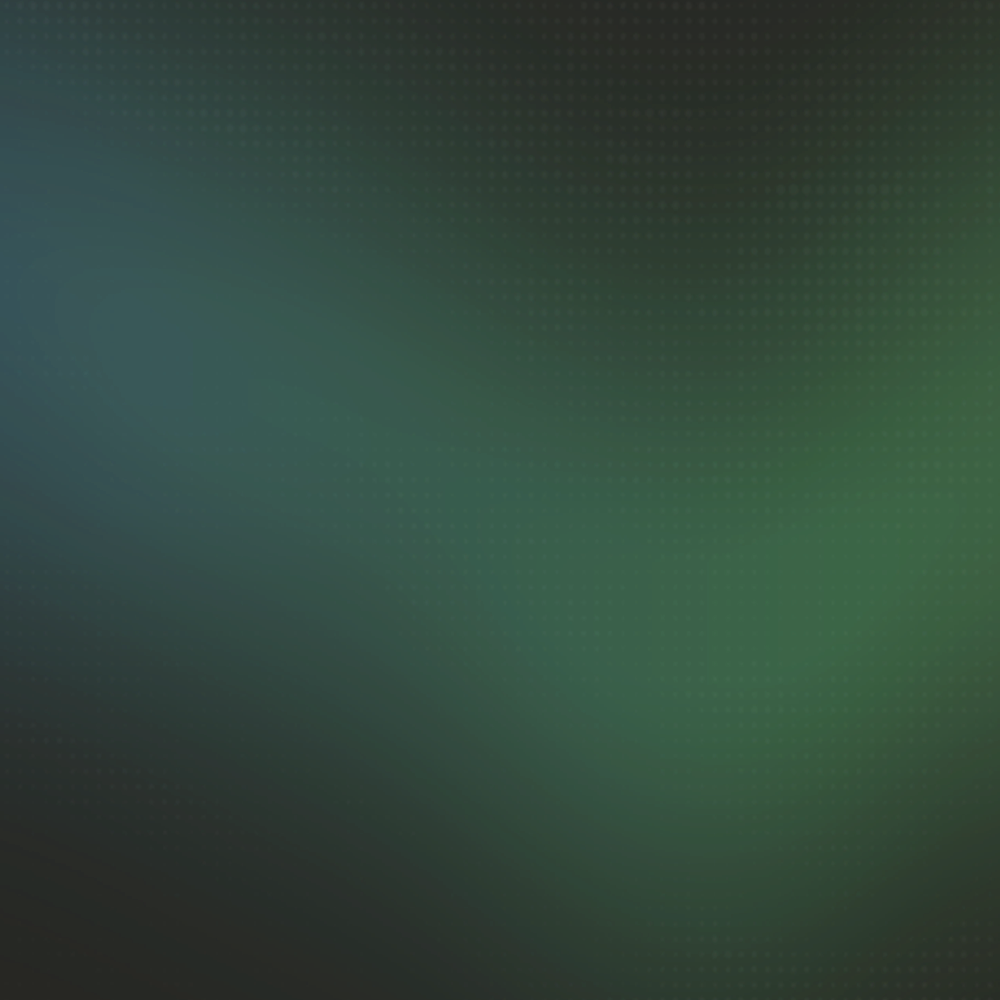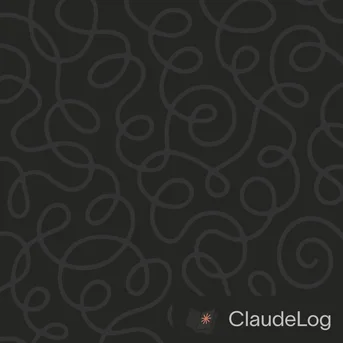Claude Code CLI vs VS Code Extension: Which Should You Use?
Anthropic offers Claude Code in two forms: terminal CLI and VS Code extension. Both use the same models (Sonnet 4.5, Opus, Haiku) and authentication, but provide different workflows.
Feature Comparison
| Feature | CLI | Extension |
|---|---|---|
| Context Rewind | Double-ESC to edit | Not available |
| Plan Mode | Read-only | With editing |
| Visual Interface | Terminal only | Sidebar + diffs |
| Setup | npm + Node.js 18+ | One-click install |
| Multiple Sessions | One at a time | Multiple workspaces |
CLI excels at context control through message editing that rewinds both conversation and code state, plus keyboard-driven workflows that eliminate mouse dependency. Extension provides real-time visual diff feedback and intuitive sidebar interface that makes Claude Code accessible to developers new to AI coding tools.
When to Use CLI
- Context rewind -
Double-ESClets you edit any previous message and rewind code to that exact state, creating branches that rescue stuck sessions without starting over - Terminal-native workflows - Work entirely in your terminal without switching contexts between editor and command line
- Keyboard-first efficiency -
Tabtoggles thinking mode,/usagechecks token consumption,Ctrl+Rsearches conversation history,Shift+Tabcycles permission modes—all without touching the mouse - Advanced permission control -
--dangerously-skip-permissionsflag available for trusted workflows, not available inVS Codeextension - Mature interface - Terminal UI has been refined over longer development, while the
VS Codeextension is still evolving its interface - Resource constraints - Runs as a lightweight terminal process using less memory and CPU than
VS Code
When to Use Extension
- Visual development feedback - Sidebar displays conversation history and shows file changes with inline diffs as
Claudewrites code - Plan mode with editing - Review
Claude'sproposed changes and edit the plan directly before accepting, giving you control over implementation strategy - Beginner-friendly onboarding - Visual interface with clickable buttons and clear status indicators removes command-line intimidation for developers new to
AItools
Install from VS Code Marketplace.
Beginners consistently report higher success rates and faster onboarding with the Extension's visual interface. Experienced terminal users prefer CLI's context control, keyboard efficiency, and lightweight resource footprint.
See Also: Getting Started|Windows Setup|VS Code Integration|Plan Mode