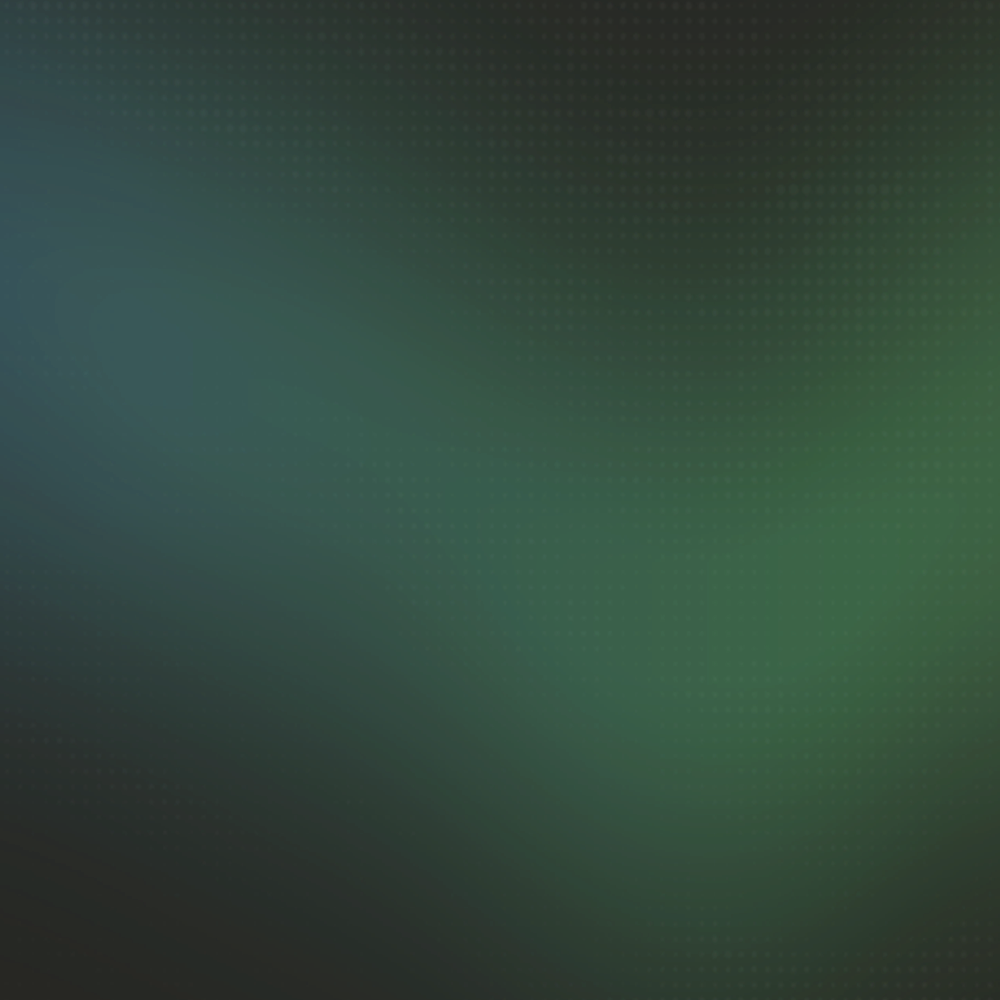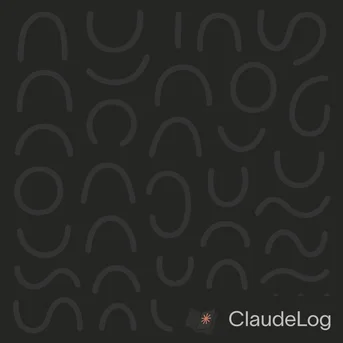How to Download and Install Claude on Android
Claude's official Android app brings the powerful Claude 4.5 Sonnet AI model to your mobile device through the Google Play Store, offering the same conversational capabilities and multimodal features available on desktop.
Installation Steps
- Visit the Google Play Store on your
Androiddevice - Verify the developer name shows
Anthropicto ensure you're downloading the official app - Tap the
Installbutton and wait 30-60 seconds for the download and installation to complete
Account Setup
Sign in with your existing Claude account or create a new one directly in the app. The authentication system supports both email/password login and Google Single Sign-On for convenience. If you have existing conversations from the web or desktop version, they will automatically sync to your Android device after login.
Permissions Required
Claude requests three permissions during initial setup to enable its full feature set:
- Camera - Required for photo analysis and visual input features
- Microphone - Needed for voice conversation mode and audio input
- Storage - Allows file uploads and saving conversation exports
You can grant or deny these permissions during setup, and modify them later by navigating to Settings → Apps → Claude → Permissions on your Android device.
The Android app provides full access to Claude 4.5 Sonnet completely free with generous usage limits. Pro and Max subscriptions offer extended message allowances and priority access during high-traffic periods.
See Also: Claude AI Features|Claude Android Features|Mobile vs Web Comparison